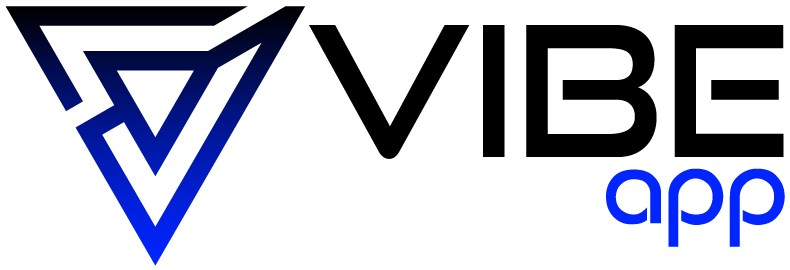Greetings! Congratulations on acquiring your new Fitbit One. If you are reading this, you are probably eager to venture into the world of fitness tracking. However, as with any new technology, there might be a slight learning curve involved. The good news is that once you become familiar with the device’s fundamentals, mastering your Fitbit One is a breeze. This guide contains a detailed, step-by-step explanation of everything you need to know to optimize your use of this new fitness tracker. Let’s dive in and explore the technical aspects of your Fitbit One.
Setting Up Your Fitbit One
The first thing you’ll need to do is charge up your tracker. While it’s charging, you can download the Fitbit app on your phone or tablet. The app is available for both iOS and Android. You’ll use the app to set up your Fitbit One, see your stats, log food, and more.
Once your tracker is charged up, open the app and tap “Join Fitbit.” You’ll go through some basic setup, like entering your height, weight, and fitness goals. This helps the app calculate things like how many calories you burn per day. No worries, all of this info stays private!
After you’ve entered your details, you can officially pair your Fitbit One to your phone or tablet. Just grab your tracker, put it in the charging cradle that came with it, and follow the on-screen pairing instructions. It only takes a minute or two to sync up.
Boom – now your Fitbit One is ready to start tracking your activity!

Wearing Your Fitbit One
One of the cool things about the Fitbit One is that you have some flexibility in how you wear it. The most accurate way to wear it is to clip it to your hip, bra, or pocket. This allows the tracker to best monitor your steps, distance, calories burned, and stair climbing.
But if you don’t love the idea of clipping it on, you can also just drop your Fitbit One in your pocket or wear it on a lanyard around your neck. Keep in mind that you may get slightly less accurate readings depending on where you wear it. Play around with different spots to see what works best for your lifestyle.
It’s a good idea to move the tracker to your non-dominant hand while playing sports or doing other activities that require repetitive motions. This helps ensure more consistent tracking. For example, move it to your right hip if you’re a lefty playing tennis.
And of course, remember to take your Fitbit One off when showering, swimming, or doing anything that might get it wet. This tracker isn’t waterproof, so you gotta keep it dry!
Checking Your Daily Stats
Okay, now for the fun part – seeing all the data your Fitbit One tracks for you! Open up the Fitbit app on your phone or tablet to view your stats. The app automatically syncs with your tracker throughout the day.
On the main “Today” tab of the app, you’ll see your daily stats laid out, including:
- Steps taken
- Distance covered
- Calories burned
- Floors climbed
- Active minutes
- Hourly activity
Tapping any of these will show you more detailed info. For example, under the “Steps” section, you can see what your step counts per hour were.
Scrolling down on the Today tab shows your sleep data if you wore your tracker to bed. And you can also log your food and water intake.
So in a nutshell, the Today tab gives you a comprehensive look at your daily activity, sleep, nutrition, and more. Everything you need to take control of your health!

Setting a Goal
One of the first things I recommend doing in the Fitbit app is setting a daily step goal. 10,000 steps per day is a common goal, but you can adjust it up or down depending on your fitness level. Here’s how to set it:
- Tap the “Account” icon in the top left of the app.
- Tap “Set a Goal.”
- Tap “Daily Step Goal.”
- Adjust the number to your desired daily step count.
You’ll then see a ring showing your goal progress each day on the main Today screen. Try to hit at least your goal each day to keep those fitness gains coming!
Of course, you can also set goals for distance, calories burned, or active minutes if you prefer. The step goal is just a very common one to aim for.
Using Silent Alarms
The Silent Alarm feature on the Fitbit One is ideal if you want a vibration to wake you up in the morning without disturbing anyone else. Here’s how to set them up:
- In the Fitbit app, tap the “Account” icon in the top left.
- Tap “Set a Silent Alarm.”
- Tap the plus icon to create a new alarm.
- Set the time you want the alarm to go off each day.
- Choose whether to have it repeat every day or on certain days.
- Tap “Vibrate” to select vibration as the alarm type.
- Tap “Save” in the top right.
The alarm will go off by buzzing your Fitbit One at the set time. You can snooze or dismiss it by tapping your tracker. I like to set one as my wakeup alarm and another to remind me to get moving if I’ve been sitting too long.
Tracking Exercise
When you’re doing a targeted workout, you can put your Fitbit One into “Exercise Mode” to get real-time stats and summaries. Here’s what you need to know:
- On your tracker, quickly double tap it to enter Exercise Mode. You’ll feel it vibrate.
- After your workout (run, weight lifting session, etc), double tap your tracker again to end the exercise.
- Sync your tracker to see a summary of your workout in the Fitbit app, including calories burned, duration, and heart rate data if you have a compatible tracker.
- For certain workouts like runs, you also get mapped routes and pace breakdowns.
It’s super easy to track exercises on-the-fly. Give it a try during your next workout!
Recording Sleep
Wear your Fitbit One to bed and it’ll automatically track your sleep cycles. To see your sleep data:
- In the morning after waking up, sync your tracker.
- On the Today tab, scroll down to the “Sleep” section.
- You’ll see your total time slept, breakdown between REM, light, and deep sleep stages, and how your sleep quality score compares to your personal average.
- Tap on the sleep tile for even more details like how long it took you to fall asleep and how many times you woke up.
Tracking your sleep with the Fitbit One can help you improve your sleep consistency and make sure you’re getting enough shuteye for optimal health. I love having the motivation to get to bed earlier!
Customizing Your Fitbit One
While Fitbit One comes ready to wear out of the box, you have some options for customizing the look and functionality. Here are a few ideas:
- Change up the display: By default, your One shows a flower icon, but you can switch this to a different display like steps taken, distance covered, or calories burned. Swipe through the options to pick your fave.
- Buy accessories: Fitbit offers cool accessories like colored clips and bands to customize the look. You can match them to your outfit or mood!
- Adjust notifications: Choose which smartphone notifications you want to buzz your One – like call, text, calendar alerts. Filter out the ones you don’t need troubling you all day.
- Set it up for left hand: As a lefty, I switched my One’s orientation so the buttons are on the left side. Makes it easier to tap my tracker throughout the day.
- Change clock format: I prefer a 24-hour military time display, but you can also set it to 12-hour format. Your choice!
So get creative and make your tracker truly yours! The Fitbit One is great motivation to get active when it’s customized to match your personal style and preferences.

Troubleshooting Common Issues
Like any gadget, you might occasionally run into glitches with your Fitbit One. Here are some troubleshooting tips for common issues:
Problem: Tracker not syncing to the app
Solution: Restart your phone and tracker, then force close and reopen the Fitbit app. Check that Bluetooth is enabled on your phone. This typically fixes syncing problems.
Problem: Not tracking steps accurately
Solution: Try wearing your tracker on your hip rather than in a pocket or around your neck. The hip placement is most accurate for counting steps during activities.
Problem: Screen still dim after charging
Solution: With a paper clip, press and hold the reset button on the back of your tracker for several seconds to reset the device. Then charge it for at least one hour.
Problem: Skin irritation where you wear the tracker
Solution: Switch wrists or clip locations daily and clean both the tracker and your skin regularly. Discontinue use if irritation persists.
Hope this helps troubleshoot some common Fitbit One issues! Overall it’s designed to be a fairly hassle-free device as long as you keep it charged and synced.
Motivation to Keep Going
Okay, now you know how to work all the bells and whistles on your Fitbit One. But it’s not enough to just wear it – you have to use that data to motivate yourself to lead a healthier lifestyle. Here are some of my tips:
- Check your stats first thing each morning. Starting your day by reviewing your progress is great motivation.
- Get competitive and do weekly challenges with friends and family who also have Fitbit devices. Some friendly competition can inspire you to push yourself.
- Set reminders to get up and move if you’ve been sitting too long. Aim for at least 250 steps per hour.
- Log your food to stay accountable for your diet. Knowledge is power!
- Monitor your heart rate trends to optimize workout intensity.
- Analyze your sleep patterns and adjust your nighttime routine to improve them.
- And of course, have fun with getting active! Dance, play sports, go for walks outdoors.
Stick with it, and the Fitbit One will change your behaviors for the better. You got this!
Keep an Open Mind As You Get Started
Well, there you have it – a complete step-by-step guide to using your new Fitbit One! I know it covers a whole lot of ground, but don’t feel overwhelmed. Just focus on the basics for now, and explore more advanced features when you’re ready.
The most important thing when starting out with any new fitness tracker is keeping an open mind. Don’t be too harsh on yourself if you don’t hit goals right away. Changing behaviors and building healthy habits takes time. Use the power of your Fitbit One to stay motivated, but be patient with yourself in the process.
You’re starting an exciting journey to better health and fitness! I’m cheering you on, and remember to have fun with it. Before you know it, using your Fitbit will seem like second nature. Let me know if you have any other questions – I’m happy to help you continue mastering your new gadget. Now get moving!
Frequently Asked Questions
How long does the battery last?
The battery lasts about 7-10 days on a full charge depending on usage. Charging it for an hour or so each week is typically enough.
Is the Fitbit One waterproof?
No, the Fitbit One has no waterproofing. You need to remove it before showering, swimming, or exposing it to moisture.
Can I track specific exercises?
Yes, putting your tracker in exercise mode allows you to see real-time stats and summaries for runs, cycling, weights, and more.
Does the Fitbit One track heart rate?
No, heart rate tracking requires the Fitbit Charge or other newer models. The One tracks steps, distance, calories, and stairs climbed.
How accurate is the sleep tracking?
It’s relatively accurate at detecting sleep/wake cycles based on motion but does not have advanced EEG sleep stage tracking.
Conclusion
And that’s a wrap! By now you should have a solid understanding of how to maximize the many features of the Fitbit One to take your health and fitness game to the next level. From setup and syncing, to wearing it properly, setting goals, tracking activity and sleep, troubleshooting issues, and staying motivated – we’ve covered it all.
The integration of technology in health, exemplified by the habitual use of devices like the Fitbit One, not only empowers patients by providing real-time health data but also catalyzes positive lifestyle adjustments, fostering a proactive approach to well-being and personalized goal achievement.
I’m excited for you to start benefitting from your new Fitbit One! With consistent use, it provides an incredible amount of insights and motivation to keep improving your activity levels, sleep quality, and overall health. Here’s to crushing your fitness goals and feeling better than ever. You got this!