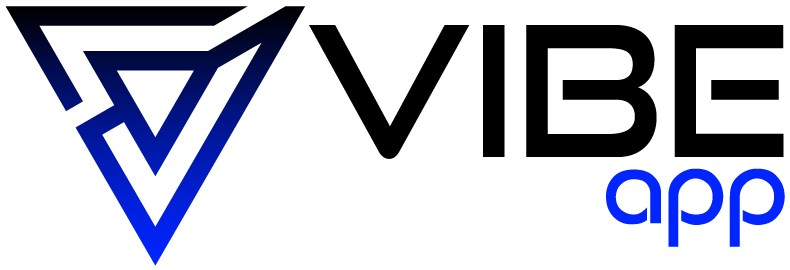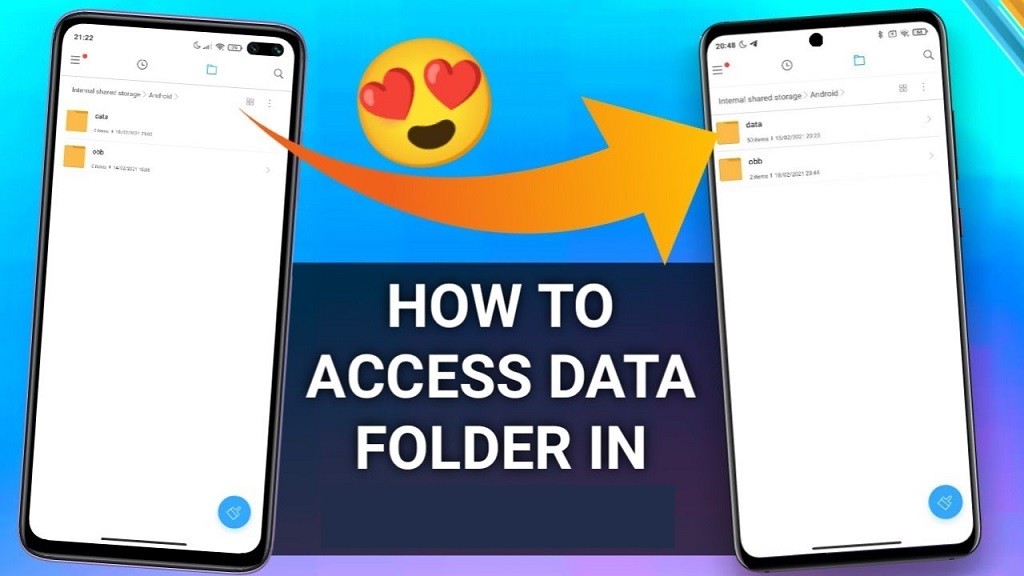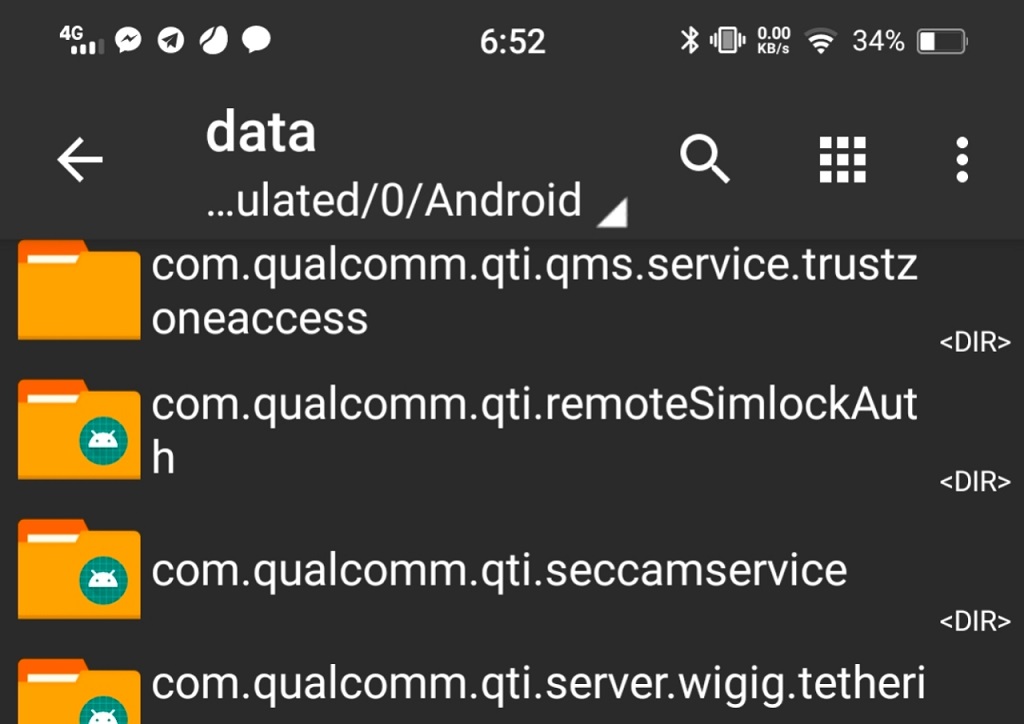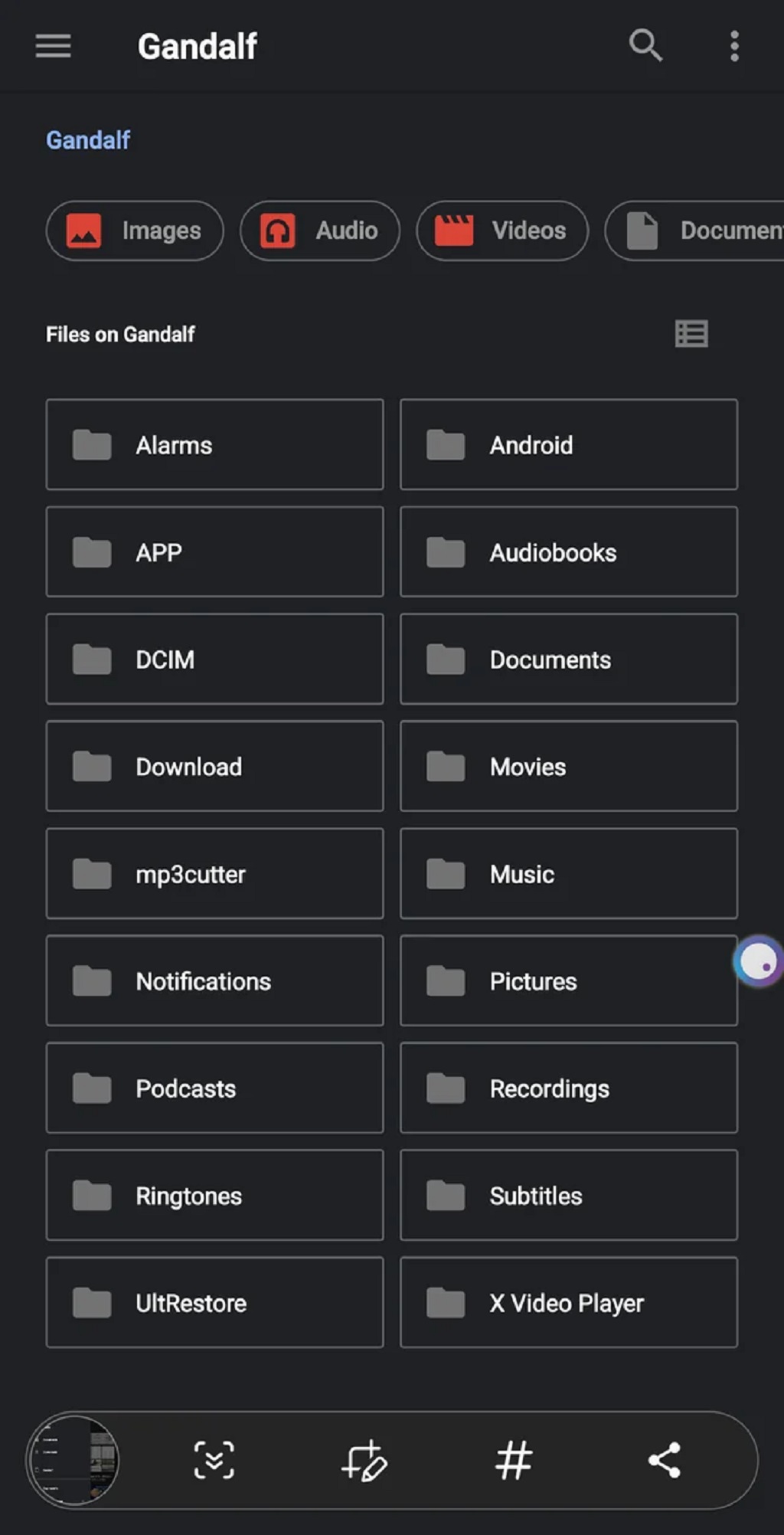To open the Android data folder, navigate to the file manager app on your Android device and look for the ‘Android’ folder. Open the ‘Android’ folder and then choose the ‘Data’ folder to access the data folder content.
When managing the data on your Android device, accessing the data folder is essential for various tasks, such as backing up app data or transferring files. To open the Android data folder, you can follow these easy steps using the file manager app on your device.
Accessing this folder allows you to view and manage the data stored by different apps on your Android device. In this guide, provided by https://buzzymoment.com/, we’ll explore how to easily access the Android data folder and its importance in effectively managing your device’s data. Understanding how to navigate this crucial folder can significantly enhance your ability to control and optimize the storage and functionality of your device, ensuring a smoother and more customized user experience.
Methods To Access Android Data Folder
Some methods can be utilized to achieve this, from built-in file management tools to third-party applications. Below are some effective techniques on how to access the Android data folder, catering to different interfaces and functionalities. Whether you’re using your device’s default file manager or prefer the advanced features offered by third-party apps, understanding these methods can greatly aid in navigating and managing your Android device’s data. These approaches provide a range of options to suit various user preferences and requirements, ensuring that anyone can access and organize their device’s data efficiently.
Using Files By Google
Open the application to access the Android data folder using Files by Google. Navigate to the bottom and tap on the “Browse” option. You will be able to view files categorized accordingly. To change the display mode, tap “Grid view” or “List view.
Using My Files
You can access the internal storage, SD card, and Network storage if you prefer My Files. You can view data and files and their respective folders upon selecting internal storage. Typically, photos are saved in the DCIM folder.
Using Device File Explorer
For those who want to utilize Device File Explorer, you can open Android Studio and access the Device File Explorer option in the bottom right corner. This will allow you to view the folder structure and different files present on your Android device.
Using File Manager App
If you prefer to use a file manager app, there are various options available, such as Root Explorer, Total Commander, Solid Explorer File Manager, and more. These apps provide a user-friendly interface for navigating through the Android data folder.
Using Storage Section
To access the Android data folder using the storage section, navigate to the folder as usual, select the content, and access the three-dot menu in the upper right corner to perform actions such as opening the folder and managing its content.
Additional Tips And Troubleshooting
When exploring and managing the Android data folder, it’s essential to be equipped with additional tips and troubleshooting techniques. Here’s a breakdown of some critical points to ensure a smooth experience.
Copying Files From Android/Data Folder
If you need to copy files from the Android/data folder, you can utilize a file manager app like Solid Explorer or MiXplorer to navigate to the specific directory. Once you’ve located the file you want to copy, long-press on it to select it. Then, tap the copy icon or choose the option of the menu. You can then paste the file into a different location on your device or transfer it to an external storage device.
Issues With Accessing Android/Data Folder
- Ensure your device is not rooted, which can sometimes cause access issues to system directories.
- Check for any app-specific restrictions preventing access to the data folder. Some apps have security measures in place to protect their data.
- If you encounter permission errors when accessing the data folder, consider using a file manager app with root access capabilities.
Pasting Into Android/Data Folder
When pasting files into the Android/data folder, ensuring you have the necessary permissions to write to that directory is essential. If you encounter any errors while pasting, try using a different file manager app or granting the app the required permissions to access the data folder.
Recommended File Managers
If you’re wondering how to open your Android data folder, you’ll need a reliable file manager to help you navigate your device’s storage. Here are some recommended file managers that can assist you in accessing your Android data folder:
Mixplorer
MiXplorer is a versatile file manager that allows you to easily browse, manage, and access your Android data folder. Its user-friendly interface and powerful features make it a top choice for Android users. With MiXplorer, you can effortlessly navigate through your device’s storage and locate your data folder quickly.
Silver File Manager
Silver File Manager is another excellent option for opening your Android data folder. It offers a simple and intuitive interface, making finding and accessing your data files easy. Silver File Manager provides a seamless experience for managing your Android data with advanced search functionality and customizable settings.
Root Explorer
Root Explorer is an excellent choice for exploring your data folder if you have rooted your Android device. It offers advanced file management capabilities and allows you to access system files, making it ideal for users with root access. With Root Explorer, you can easily navigate Android data and perform various operations on your files.
Total Commander
Total Commander is a popular file manager with comprehensive features for managing your Android data folder. It offers a dual-panel interface, allowing you to navigate and transfer files between directories easily. Total Commander lets you quickly locate your data folder and perform various file operations.
Solid Explorer File Manager
Solid Explorer File Manager is a powerful file manager with a sleek and modern interface. It offers advanced features such as cloud storage access and FTP support, making it a versatile tool for managing Android data. With Solid Explorer File Manager, you can easily open your data folder and organize your files.
These file managers provide a user-friendly interface and powerful features that simplify opening your Android data folder. Choose the one that best suits your needs and explore your data files quickly.
Frequently Asked Questions For How To Open Android Data Folder
How do you open the Android Data Folder in Android?
To open the Android data folder in Android, follow these steps: 1. On your Android device, open the Files app. 2. Tap on the Browse option at the bottom. 3. Choose a category to see files from that category in a list. 4. To change the display, tap the Grid view option. 5. To go back to a list, tap the List view option.
How Do I Access Data Storage On Android?
To access data storage on Android, open the Files app, tap on Browse at the bottom, and choose a category to view files. To change the display, tap Grid view or List view. For specific folders like photos in the DCIM folder, navigate through the Internal Storage section.
How Do I Find Data Files On My Android Phone?
To find data files on your Android phone, open the Files app and tap the Browse option. You’ll see different categories of files. Tap on the category you want to view, such as Images or Videos. The files in that category will be displayed.
How Do You Access Data Data?
To access data on Android, navigate to the Device File Explorer option in Android Studio. Tap the icon to find files and folder structures on your device. Alternatively, you can use the Files app on your device to view internal storage, SD card, and network storage.
Conclusion
In summary, accessing the Android data folder might seem complicated, but it can be quickly done with the proper steps. Discover the convenience of free video editing apps on Android as you navigate through the folders on your device using popular file manager apps or built-in file explorers to locate the data folder effortlessly.
Remember to exercise caution while exploring these files and only modify them if you know what you’re doing. Now, you have the knowledge to access and manage your Android data folder effectively. Happy exploring!